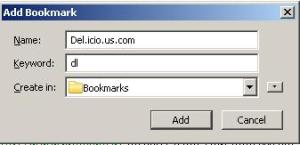This post is a alpha version of my all post’s index [kind of sitemap, lol 🙂 ]. So, I haven’t decided on the name of this post yet. As you can see, my posts consists of scientific management, tips & tricks, best free services & softwares- both for online and desktop….bla bla..blaa. Just check out!
01.Diable Aero & Vista features (Unnecessary windows utilities)
02.David McClelland’s achievment motivation needs theory
03.Transfer songs from ipod to pc & find/remove duplicate files
06.Software Utilities,Tools & Services: Free & Best:
01. Box.net:
02. YouSendIt:
07.Big Five Personality Trait relevant to Organization
08.Best of 2008: Most popular names for Firefox addons
09.Personality Traits at Work:Management Implications
10.Desktop Customization Tools:
01. CCleaner
02. Folder Guide
03. RocketDock
11.Firefox Browser Addons:Locationbar 2 for Phishing Detection
12.Firefox Browser Tweak: Addons & Extensions
01: Adblock Plus
02: Screengrab
03: Foxmarks Bookmark Synchronizer
13.Turnover Rate in BPO Industry: Cause & Effect
14.disks encryption and data security software:Free & Opensource-Truecrypt
15.Incremental Backup Service: Remote,Online & Free
16.Use any Website’s Search Option Right from Your Browser Address bar:
17.Reveal The Power of Google Advanced Search
18.Outsourcing in Bangladesh: Behind the Scene
19.Firefox address bar search engine- Yahoo to Google: how to change


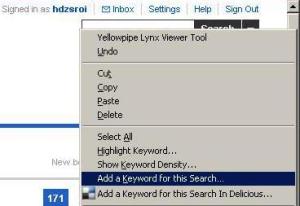 Name this bookmark for your easy recognition.. say, “
Name this bookmark for your easy recognition.. say, “